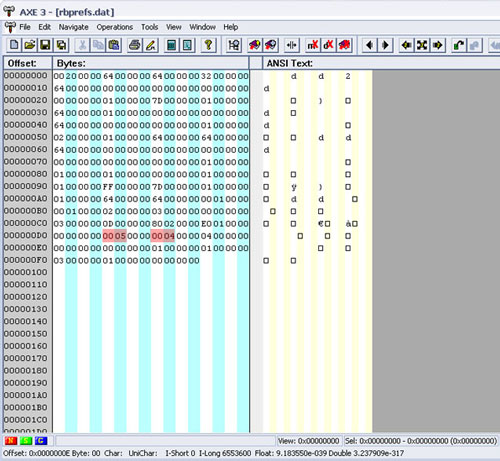for
advanced users.... for
advanced users.... |
|
Here is A.X.E. - a free HEX editor that many folks at SWWISA use... Hex Editing campaign.dat This info was originally compiled by Sygrod and is available here: http://home.golden.net/~ksharman/rb/Main.html However thanks to the further efforts of Mark Hutchinson, we can see the advantages to HEX editing this important file. First start by grapping a good HEX editor like A.X.E. (here), then download the instruction file for editing campaign.dat. Mark explains in detail how to correct the '3 Ace scheme' glitch and quite a few other topics he came across. I would offer this as a layout on this page, but it is better-off left in the form Mark sent it to me. Changing Red Baron to a Higher Screen Resolution - Jammer It's very simple. Look here: For 1600x1200 it's: HEX Editing the fog distance - by Geoman I don't know if anyone knows about this but here's a tip to move the fog further at the distance and increase the Terrain Range: Set all Graphics options to Max. Open rbprefs.dat (in the Data folder) with a hex editor and change the 9th byte from 64 to FF. You can also change the 10th byte from 0 to 1 or 2 (any more and the game will crash!) Now when you fly, the fog will appear far in the distance and you will enjoy your flight and the new terrain graphics! NOTE: Always backup your original files first and note that the above change will have a drastic effect on your frame rates!!! |